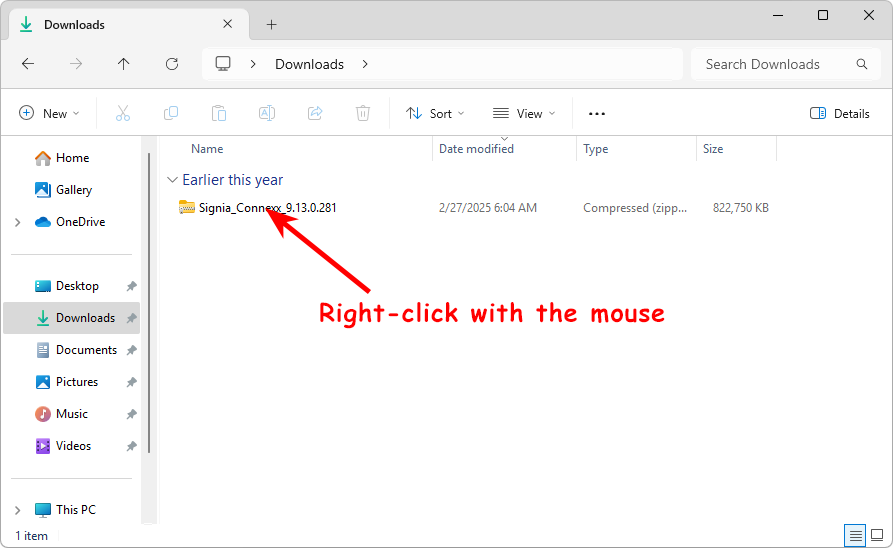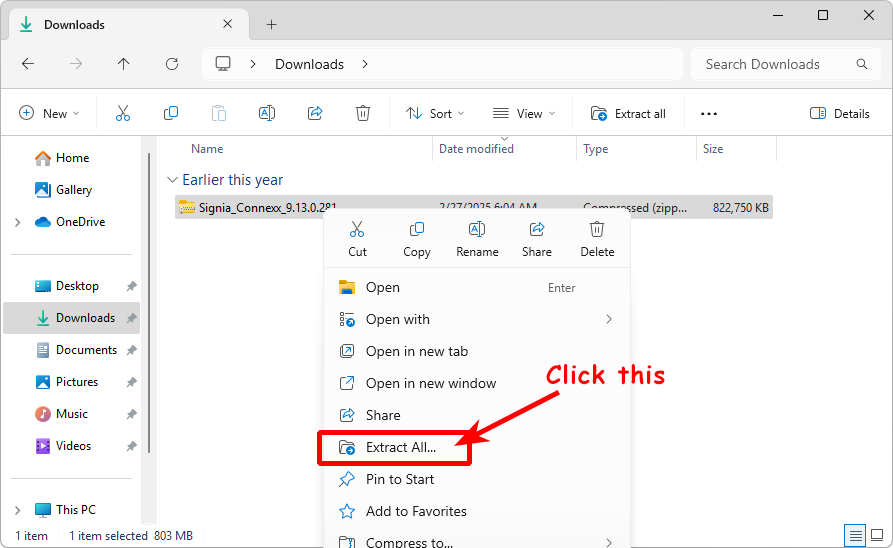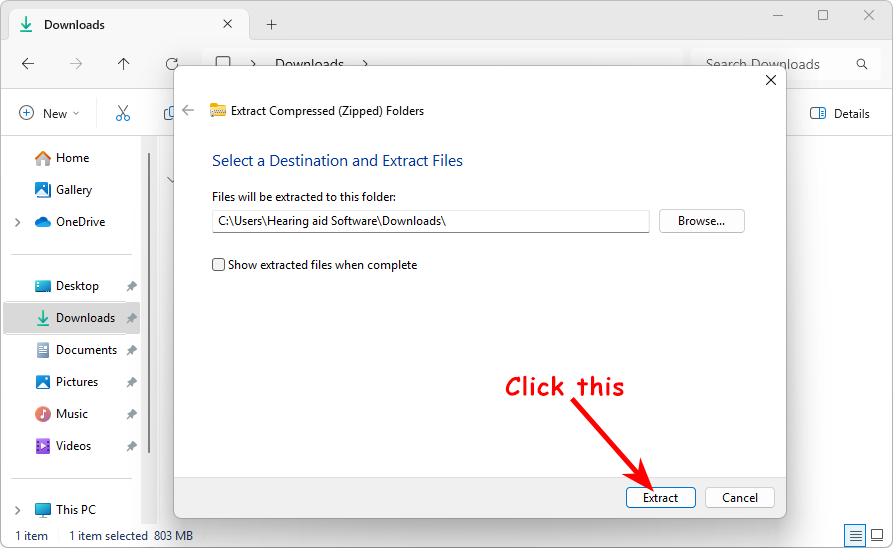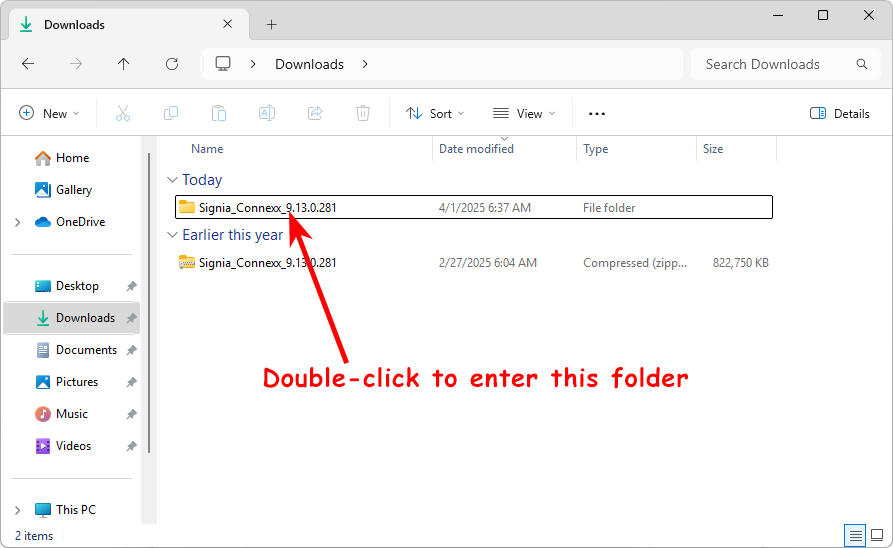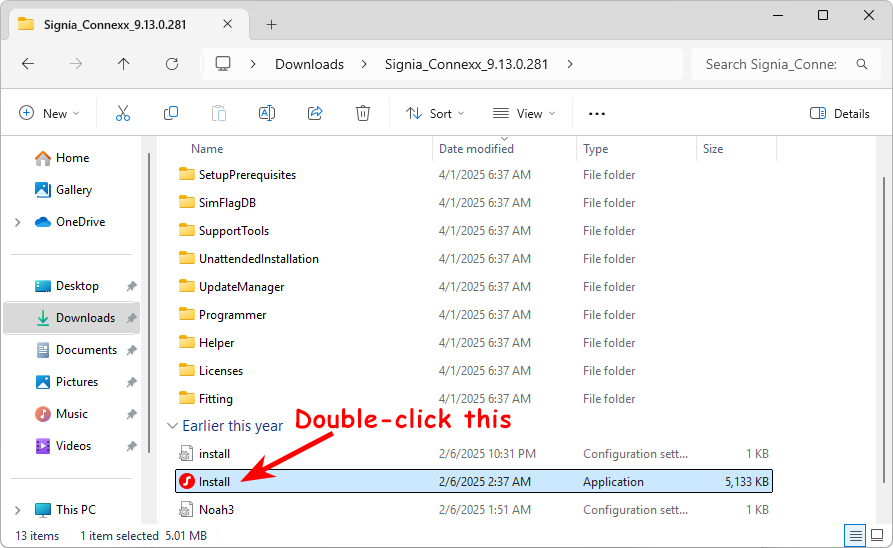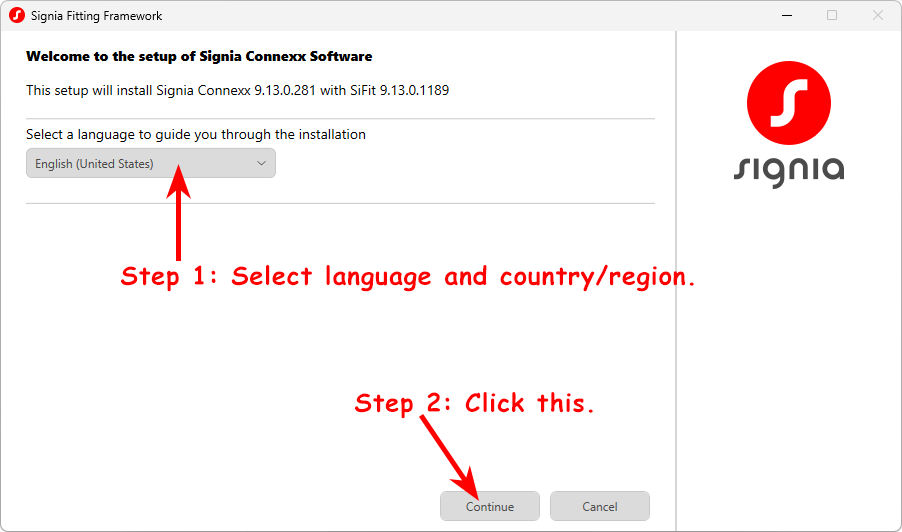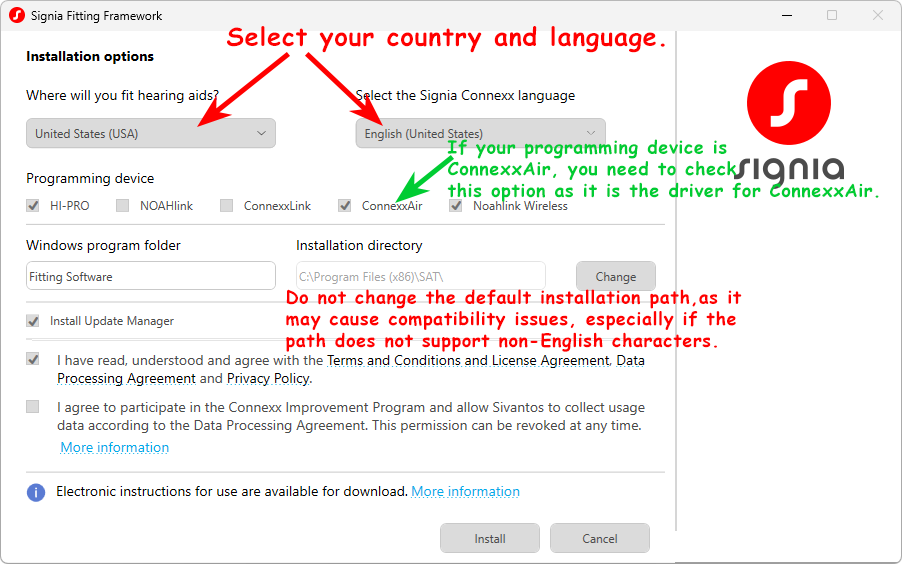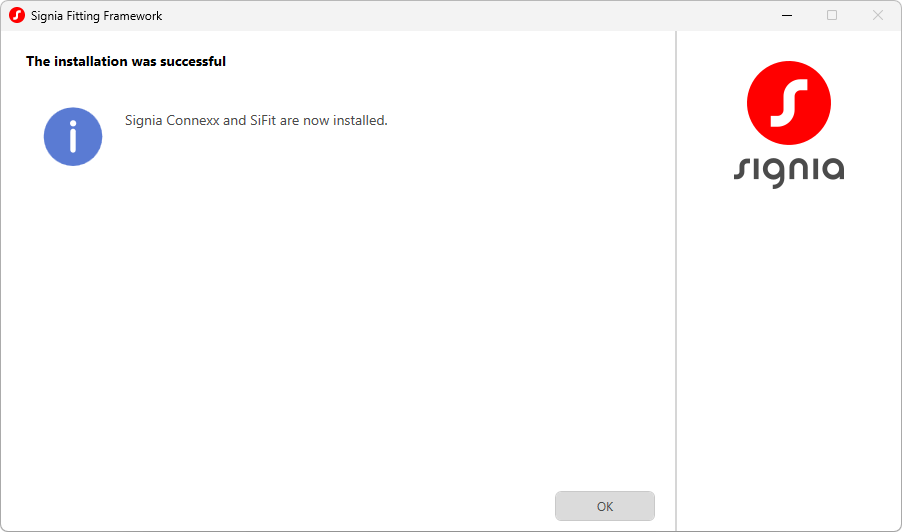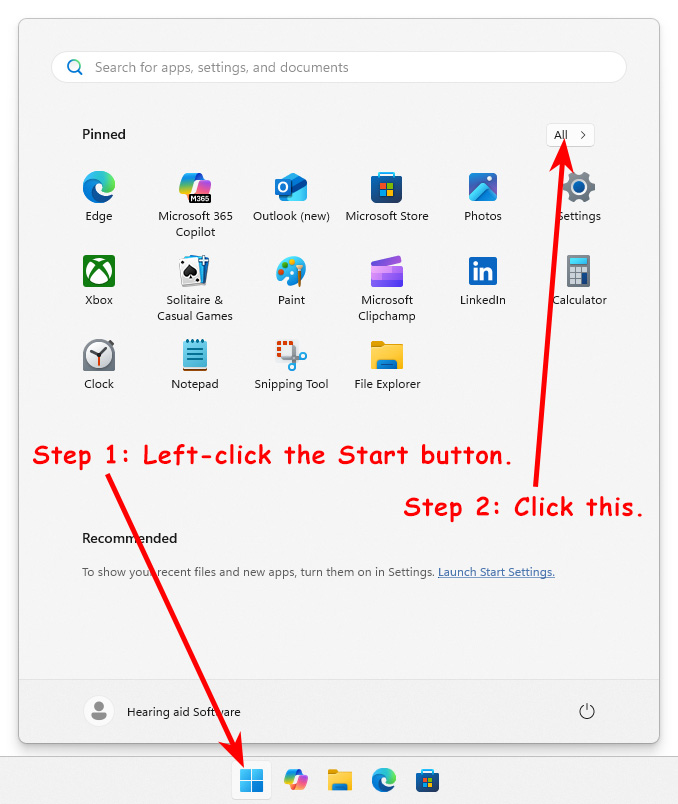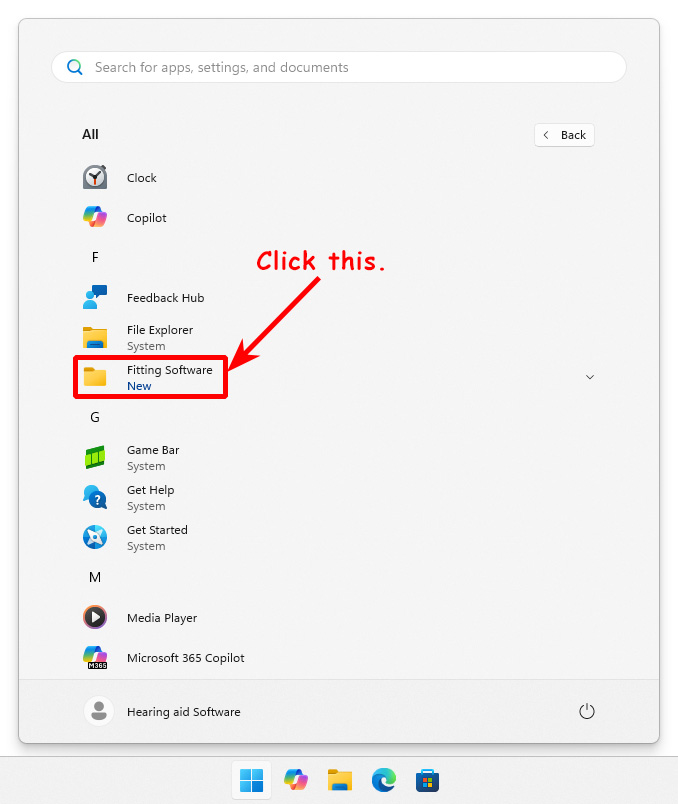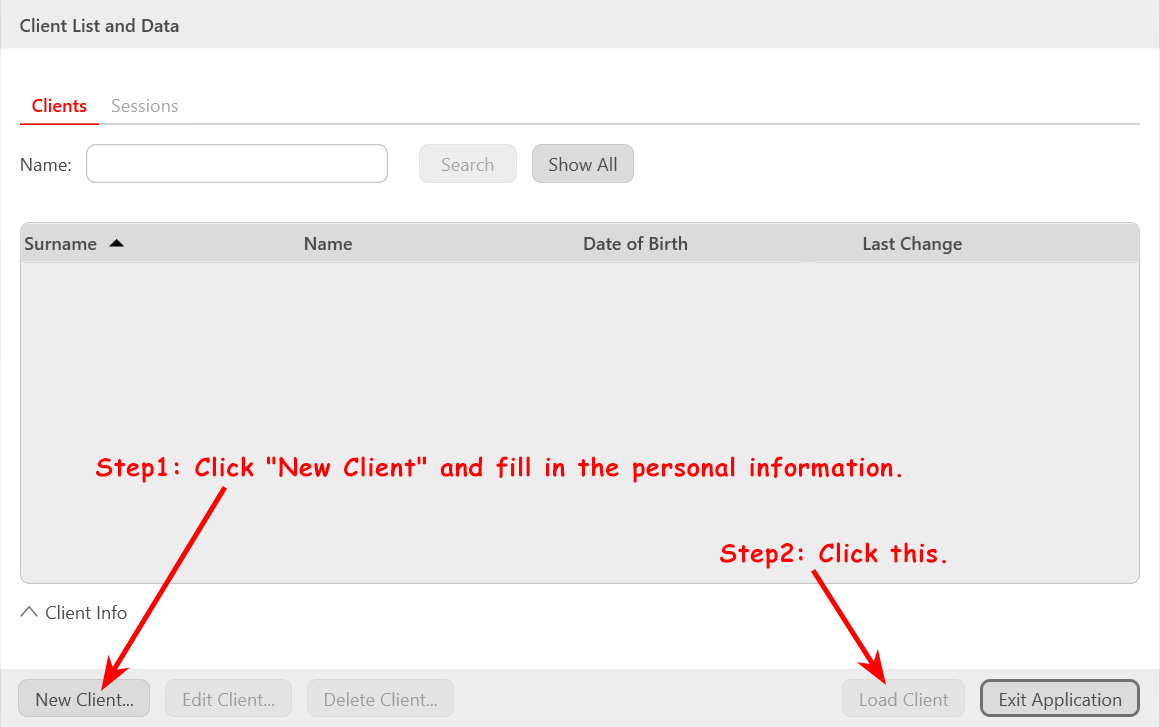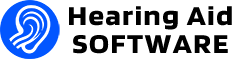Signia Connexx Installation Guide
The Signia Connexx software requires Microsoft Windows 10/11, excluding the ARM version, and cannot be installed on Apple’s Mac OS.
Please follow the steps below to install the Signia Connexx software:
1. After downloading the software, it is a compressed file, and you need to extract the file first:
2. After extraction, you will get a folder. Enter this folder:
3. Run the Install.exe file (the file with a red icon):
4. Then, you will see the Signia Connexx installation interface. After selecting the language, click the continue button:
5. In this interface, please note:
(1) If your programming device is ConnexxAir, you need to check the ConnexxAir option. This is the driver for the ConnexxAir hardware device. If you do not check ConnexxAir, the computer will not recognize the ConnexxAir hardware device.
(2) The installation path should preferably be the default. Do not change the installation path, as the path is not compatible with non-English characters. If the installation path uses non-English characters, the software will not start properly.
6. Installation completion interface:
7. How to launch Signia Connexx software:
Click the Start button, and in the pop-up Start menu, find “All >”, then click it.
Launch Signia Connexx from the Fitting Software folder.
When you see the window below, it means your Signia Connexx software has started successfully. You need to create a New Client first, and then your hearing aid fitting journey will begin.